Monitoring Resources of a Virtual/Dedicated Windows Server
Monitoring the CPU and RAM usage of your VPS is essential for maintaining good performance and for identifying potential issues in advance. In this article, we will provide tips on how to monitor VPS resources using the built-in tools of the Windows operating system.
Why is it Important to Monitor VPS Resource Usage?
First and foremost, it’s important to understand that monitoring your VPS is crucial for ensuring smooth operation. Here are a few reasons:
- By seeing how much CPU and RAM are being used on your VPS, you can ensure its smooth operation. Regular checks can help you detect problems early, preventing slowdowns or even system failures.
- A well-maintained VPS ensures a good overall user experience by reducing the number of potential issues and increasing system performance. When your VPS is running optimally, you can complete tasks more efficiently and without interruptions.
How to Monitor CPU and RAM Usage?
Step 1: To open the Task Manager, right-click the taskbar at the bottom of the screen and select “Task Manager.” Alternatively, you can quickly open it using the keyboard shortcut Ctrl + Shift + Esc.
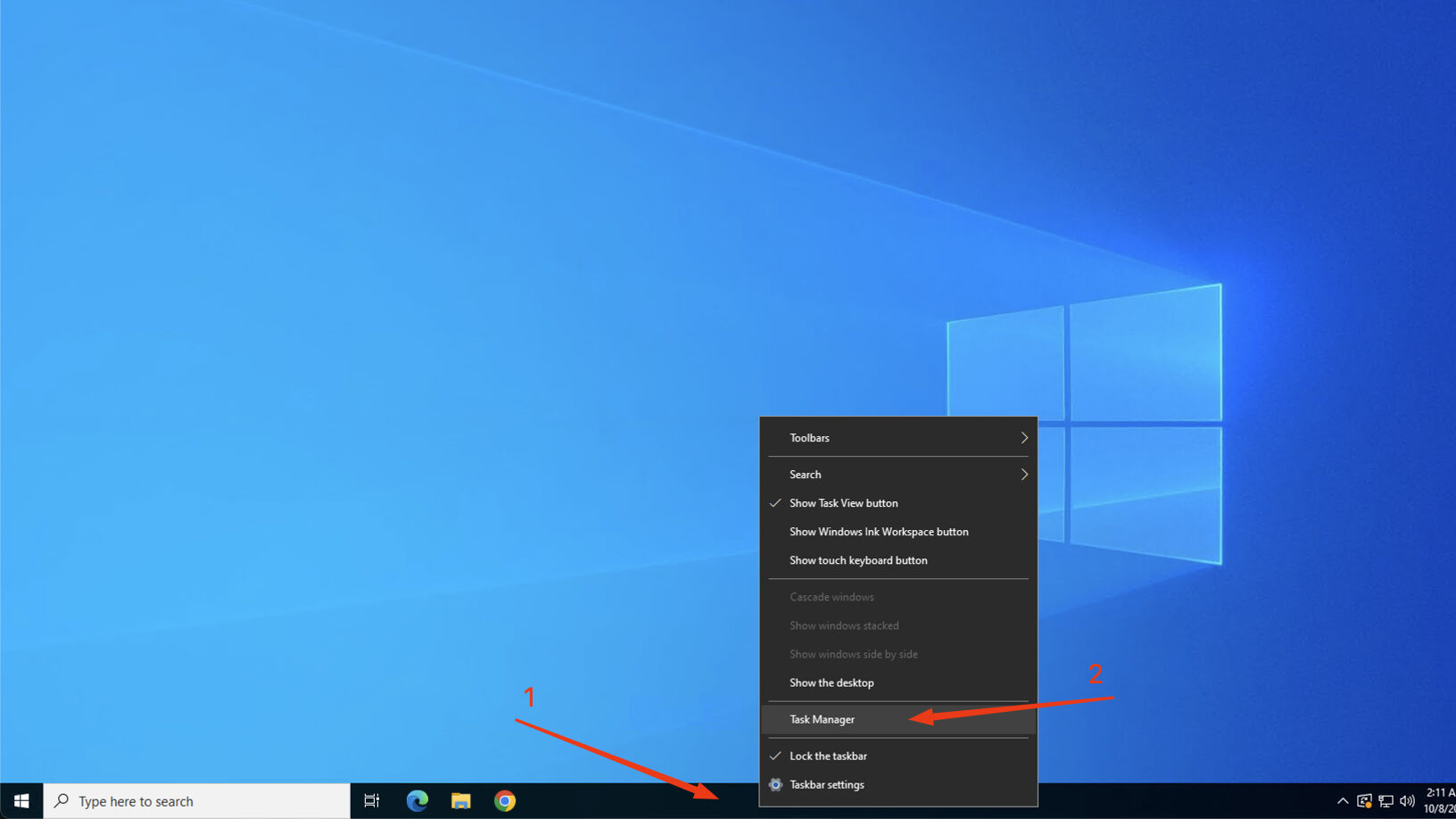
Step 2: Once the Task Manager is open, navigate to the “Performance” tab. Here, you can monitor important information, such as CPU and RAM resource usage. Click on the “CPU” or “RAM” tabs in the sidebar to view real-time graphs and additional details about your VPS resources.
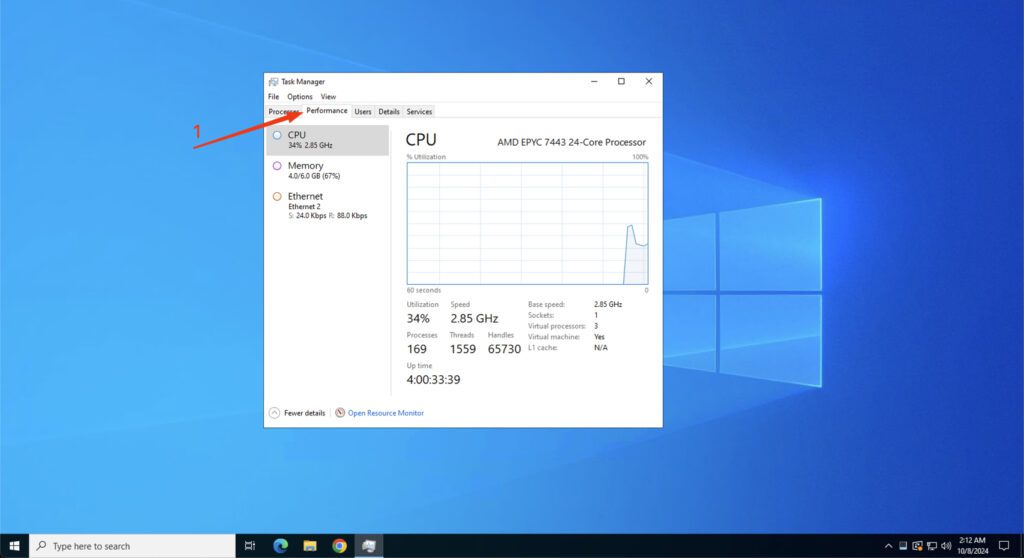
You can also navigate to the “Processes” tab in the Task Manager. Here, you will find a list of all processes currently running on the system in real time. By clicking on the “CPU” or “Memory” columns, you can quickly sort the data and check which applications are using the most system resources.
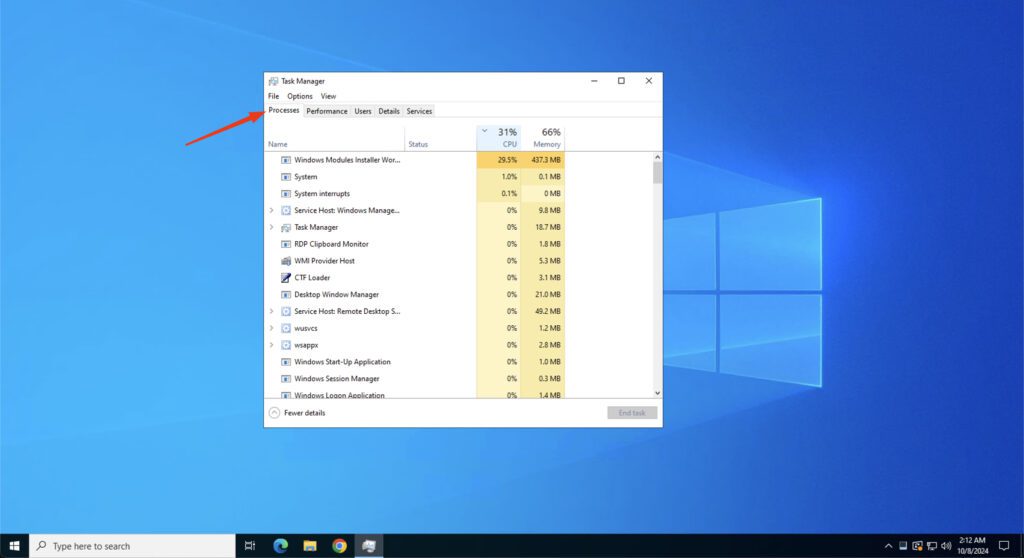
Causes of Overloaded VPS
A server operating at maximum resource capacity can significantly slow down, affecting your overall productivity. The most common reasons for excessive load are:
- Resource-Intensive Applications: Applications that require more resources than your VPS can provide can lead to performance issues. It’s important to remember that every application uses a certain amount of server resources, and exceeding the maximum resource limits can disrupt your server’s performance.
- Improper System Maintenance: A system that has been running for a long time without reboots or updates may experience increased resource consumption due to accumulated processes. Regular updates and reboots can help mitigate this issue.
Tips for Maintaining Optimal Performance
- Regularly Monitor CPU and RAM Usage: Keep an eye on your resource consumption to ensure smooth VPS operation. This proactive approach can help you identify potential problems early.
- Keep Resource Usage Below 80%: Aim to keep resource utilization below 80% to maintain optimal performance. This practice can help prevent system overload, which may disrupt your server’s functionality.
- Regularly Update and Reboot the System: Just like any other system, it’s beneficial to reboot your virtual server from time to time to reduce excess resource consumption caused by long-running processes.
- Consider Upgrading Your VPS Plan: If your workload demands more system resources, consider upgrading to a more powerful VPS plan. This ensures that your VPS has enough resources for smooth operation.
 Liutauras Morkaitis
Liutauras Morkaitis